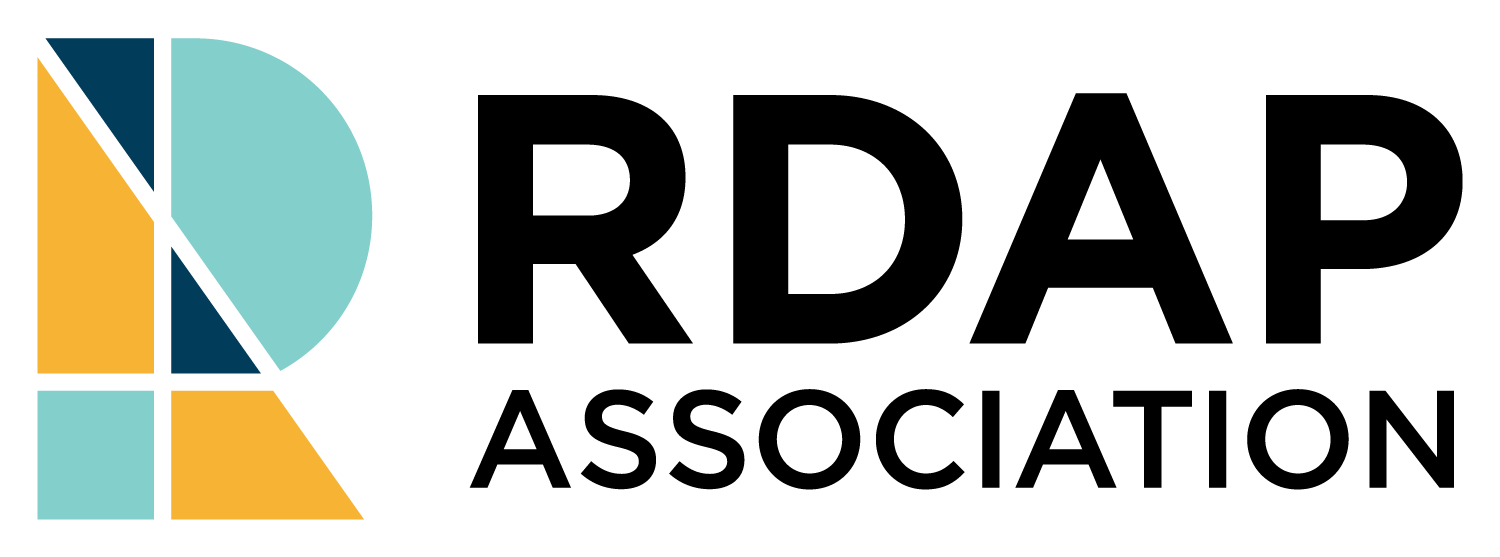RDAP SPEAKER ACCESSIBILITY GUIDE
Last Updated: November 4, 2022
All speakers should assume the audience will include attendees with different vision and hearing conditions.
Presentations should include:
- Readable font styles and sizes (for example, a 28-point sans-serif font).
- Avoid GIFs whenever possible. If a GIF is necessary to your presentation, make sure it is a GIF that can be paused.
- Alt-text for images in presentations (PowerPoint, Google Slides).
-
- Good alt-text describes what is contained in the image and why it is being included.
- Recommend using the built-in Title and Body text boxes of chosen theme (PowerPoint, Google slides).
- Embedded videos in slides need captions. Include a link to a video if it is hosted on an outside source (YouTube, Vimeo, etc.) to improve accessibility.
- Describe images and figures on screen during their presentation and read out URLs. Using URL shorteners such as tinyurl.com can create more easily readable URLs.
- Decide how hands-on activities or demos will be made accessible.
Recommendations for slides:
- Use short bullet points.
- If there is too much text on a slide, edit the text or create an additional slide.
- Non-serif fonts are easier to read during a presentation, use serif fonts sparingly.
- Check that there is enough contrast between the background and the graphics and text using a tool such as:
-
- WebAIM Contrast Checker or
- Contrast Checker
- Or print preview your presentation in grayscale.
- Hyperlinks should describe where they navigate to. For example, https://webaim.org/resources/contrastchecker/ should be WebAIM Contrast Checker. Avoid generic “click here” or “download”.
- If you are inserting a chart, insert the corresponding data table using the insert table feature or explain the chart in a text box. The table or text box can be formatted to blend into the background and it will still be visible by screen readers.
- Check that the reading order matches how you would read the slide.
- Use the accessibility checker in PowerPoint.
- Make sure each slide has a unique title, even if the title is formatted to blend into the background. If multiple slides refer to the same information, use “continued” at the end of the title for subsequent slides after the first slide.
- Leave room at the bottom of each slide to allow for captions without covering slide content.
- Set the language for the presentation.
Recommendations for presenting:
- Test your audio to make sure it is clear (headphones with a microphone is recommended) and try to reduce area noise.
- Read and spell out acronyms and try to avoid or define jargon. It helps to have unique terms written as part of the slide for our captioners.
- Check that your face is centered in the screen and front lit for your online presentation and make sure your video is not covering information on the slides while recording.
Additional Resources:
Adding Alt-Text to Google Slides
DLF Guidelines including a great video on creating accessible presentations.
Make presentations accessible: seven easy steps
Feedback on the Speaker Accessibility Guide:
If you have any suggestions for changes or additions to the speaker accessibility guide, please submit them through the speaker accessibility guide feedback form. If you have any accessibility questions about the RDAP Summit 2022, please email the Summit Organizers, rdapsummit@rdapassociation.org.